Students Get Microsoft 365 – Free!
If you're a current De Anza student, you automatically have a free subscription to Microsoft 365, a suite of online software that includes Microsoft Word for creating and reading documents, Excel for spreadsheets and OneDrive for storing files online. Follow the steps below to get your account!
- You get up to 1 TB of storage on OneDrive – but only while your account is active. (See "Maintaining Access to Your Account" below.)
- You also have the option to request a student email address that you can access through the Outlook software in your Microsoft 365 account.
- To get a student email account, you must make a separate request by following the instructions on the student email accounts webpage at deanza.edu/students/email.
- Your email address will not be assigned to you unless you follow the steps to request one.
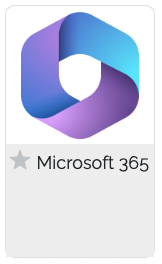 How to Get Your Microsoft 365 Account
How to Get Your Microsoft 365 Account
- Log in to MyPortal by entering your 8-digit CWID and password.
- Open the Apps menu and look for the Microsoft 365 tile as shown here.
- Click the Microsoft 365 tile and log in to access your Microsoft 365 software.
- If you don't see the Microsoft 365 tile in MyPortal, you can also log in through the Microsoft 365 website at microsoft365.com
- On the Microsoft website, look for the circular user-profile icon in the upper right and click that to log in.
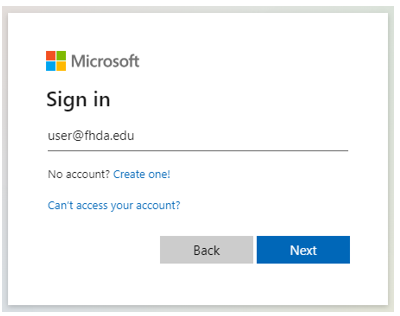 When you log in to Microsoft 365, you may see a Microsoft "sign in" box that asks
for your email, phone or Skype ID.
When you log in to Microsoft 365, you may see a Microsoft "sign in" box that asks
for your email, phone or Skype ID.
- You should enter user@fhda.edu here (not your own email address).
- You will then be taken to a MyPortal log-in page where you can enter your CWID and MyPortal password.
Maintaining Access to Your Account
To maintain access to your Microsoft 365 account, you must be currently registered as a De Anza student, taking at least one course.
- Access will continue through breaks as long as you are registered for the next quarter.
- If you don’t register for the next quarter, your license will expire after the second week of the following quarter.
- Once the license expires, you will not be able to access the Office 365 applications nor the free storage on OneDrive.
- Remember to back up all files to your own storage device before your account expires.
Need Assistance?
Visit the Office of College Life's Email and Microsoft 365 Support webpage for assistance.

